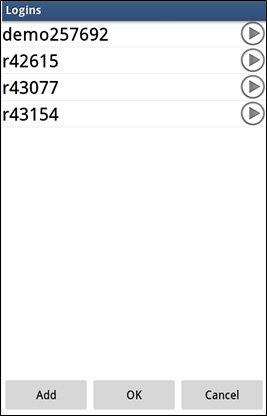- Trading Platforms
- Platforms
- User Manuals
- NetTradeX Android User Guide
- Settings
Android Trading App: Settings
By the "Settings" function of the main menu a window opens containing various types of settings:
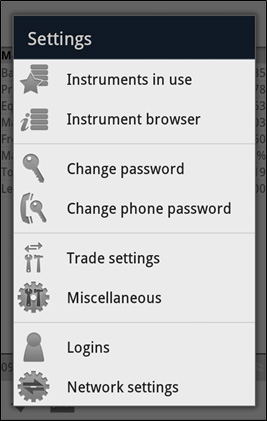
"Instruments in use" and "Instrument browser" functions were already discussed in the previous sections of the User Guide. "Change password" and "Change phone password" (Trading desk ID number) functions are clear.
1.Trade settings
By "Trade settings" function the following window opens:
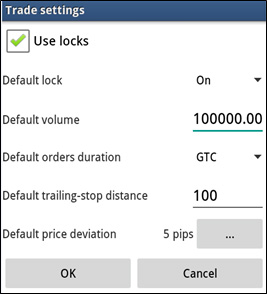
Here default parameters are set, which are applied to the dialogue of opening a position.
You can manage the "Lock" mode by the following way:
- if "Use locks" is ticked you can use "Lock" mode in your oders, setting or disabling this mode in each concrete deal;
- if "Use locks" is not ticked you cannot use "Lock" mode in your orders.
Moreover, if you have several positions with the same direction (Buy or Sell) and you are setting an order with another direction without "Lock" mode, at first the set volume is summed up with the most profitable position and if the colume of that position is not enough, the remaining volume is summed up with the next profitable position, and so on. The summing here is an algebraic addition (taking into consideration the sign), i.e., for example in case of summing up an orders and a position with various directions and the same volume, the position is simply removed; in case the volumes are different, the position with a volume equal to the surplus of this position is remained.
2. Miscellaneous settings
By "Miscellaneous" function the following window opens:
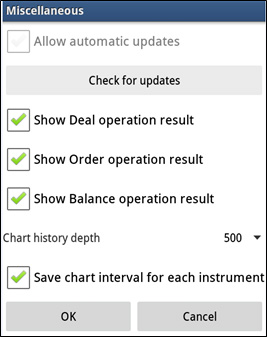
In this window notifications can be set on the results of operations, the availability of any updates can be checked and the chart history depth can be set.
"Save chart interval for each instrument" works by the following way:
- if it is not ticked, when opening a chart, the previously set timeframe for any instrument is chosen by default;
- if it is ticked, the timeframe which was set for that particular instrument is chosen by default.
3. Logins settings
By "Logins" function a window opens where you can edit the list of your accounts: